My device won’t connect to the internet or server on WiFi (wireless)
My device won’t connect to the internet or server. What can I do to resolve the issue?
- Check to see it the WiFi settings are set to On. Depending on the device, this may be a switch, keyboard combination or in the settings window.
- Mobile devices:
- Open settings and ensure the slider to WiFi is set to On
- Check that airplane mode is set to Off
- Laptops/Notebooks:
- Some can be enabled/disabled by:
- FN key + a key on the keyboard.
- Look for a wireless icon on one of the other keys.

- Slider switch on either the side of the laptop.
- FN key + a key on the keyboard.
- Some can be enabled/disabled by:
- Mobile devices:
- Forget the network and re-scan so you can put in the Pre-shared key or CCSD-WiFi key again. If you were using the “CCSD-WIFI” network, your AD password may have changed and needs to be updated.
- Ensure you are typing the correct server name.
- Not all servers are available at all locations.
- Make sure you aren’t connected to a non-ccsd Wi-Fi network.
- Check if another device can connect from your location.
- Contact Support:
- From a working computer, launch the Quick-IT program to submit a ticket to your Site Based Technician.
- Contact your Site Based Technician
- Contact the Help Desk at 702-799-3300
Recent Posts