My printer is reporting a paper jam.
My printer is reporting a paper jam. What can I do to resolve the issue?
Note: Always pull the paper in the direction it was moving, never opposite! Moving the paper in the wrong direction can turn a clearable jam into one requiring professional disassembly of the printer to clear.
Locate and attempt to clear the jam:
- Check the LCD screen on the printer as some printers will specifically tell you where the jam is being detected.
- A jam can be triggered before, after, or behind a specific panel, check all three, if applicable, to locate the actual jam.
- In many cases, a jam can be as simple to resolve as a double fed page (Two pages were picked up at once).
- Before attempting to clear any paper jam, power off the printer and disconnect the power and network cables!
- Open the paper tray and other access panels to see if it is possible to remove the paper easily.
- If the jam is in the tray area, check to make sure there isn’t too much or too little paper in the tray.
- As printers age, the rubber rollers can wear smooth and be more sensitive to the amount of paper in a tray, if the printer has intermittent and increasingly frequent jams, submit a ticket as the rollers may need to be replaced.
- Do not stick objects into the printer to try to clear the jam! This will likely result in making the jam worse, could damage the printer, or cause harm to you if the printer was not disconnected as directed above.
- If you cannot find the jam, the paper feels like it will tear if pulled, the paper is crumpled or folded, or it appears to be too difficult to remove:
- From a working computer, launch the Quick-IT program to submit a ticket to your Site Based Technician.
- Contact your Site Based Technician
- Contact the Help Desk at 702-799-3300
Recent Posts