There is no sound coming out of my headphones
There is no sound coming out of my headphones. What can I do to resolve the issue?
If there is a USB sound bar and currently plugged into a USB port on the computer, the headphone jack is disabled. This is a known issue on Lenovo “M82” computers but may occur with any computers that have a USB audio device connected when the computer is turned on.
- The simplest temporary work-around is to disconnect the speaker bar USB cable then restart the computer. The headphone jack will now be active will deactivate when the speaker bar is plugged back in.
- This would be the only supported option currently under student AD accounts.
- For employee AD accounts, the setting can be adjusted in “Playback Devices” in the audio section of the control panel.
- Locate the disabled devices (greyed out). If you don’t see them, right-clicking in the list will give an option to show/hide disabled devices.
- Right click and set headphones/speakers (the name may vary, but should have a green style jack or an image of a green circle with a black center) to enabled, but leave the speakers set as the default device.
- If you don’t intend to ever use the speakers, disconnecting them and rebooting is probably the better option.
If your headphones have a USB connector :
- Return to “Playback Devices” in the audio section of the control panel.
- Look for an entry that says something like “USB headset”
- If it is disabled, enable it.
- If you intend to use the headset primarily, you can set it as default, however, you may need to disconnect it to play through the speakers.
If there are no speakers, or the headset has a green jack that plugs into the computer:
- Follow the steps at There is no sound coming out of my speakers but treat your headset as if it were the speakers.
Recent Posts