I want to report a problem with a printer, computer, application, phone, account, or other device.
C
I want to report a problem with a printer, computer, application, phone, account, or other device.
Use Quick-IT
NOTE: If you are unable to log in and your password does not work, please Reset Your AD Password. You must be connected to the CCSD network and logged into AD.
The Quick-IT software is designed to provide CCSD employees with a user-friendly, easy-to-use way to get technical support for your classroom or office. This program assists users in reporting their technical issue, gathers the information needed to solve the problem, creates a ticket in Service Desk, and sends the ticket to your Site-Based Technician (SBT) or the appropriate person/group at CCSD User Support. Technical issues that can be submitted using Quick-IT can include, but are not limited to: computers, tablets, printers, projectors, white boards, document cameras (Elmo), telephones, network connectivity, and software or password problems.
How to get to QuickIT
-
Option 2 (Windows)
- Select the start button
- Open the CCSD folder
- Select Quick-IT
-
Option 3 (Macintosh)
- Click the Applications icon on the Dock
- Double click Quick-IT to select
-
Option 4 Quick-It Web
- Go to another computer, open an internet browser and navigate to quickit.ccsd.net .
- Include in the problem’s description the model type (Dell, Lenovo, Mac, etc.) and the room number of the broken computer. (If applicable also include the workstation number.)
If you do not have Quick-IT on your computer at your school, please contact your site-based technician for assistance.
Recent Posts