How do I post or print progress and/or report card grades or comments?
How do I post or print progress and/or report card grades or comments?
For any assistance/questions regarding posting or printing progress and/ or report card grades and comments (based on your school/teacher type) choose one of the following options:
- Detailed instructions for posting or printing progress and/or report card grades and comments (based on your school/teacher type) can be found in training.ccsd.net > Grade Book, then select the category on the left that corresponds to your school and teacher type (i.e. Secondary or Traditional Elementary) to view current grade book guides.
- Go to ELMS and login as a CCSD employee with your AD credentials. From the Home Dashboard, click on the Enterprise Search tool (magnifying glass icon). Leave the drop-down menu set to Learning. In the search bar, enter the words “Infinite Campus for Teachers” and press your Enter key. From the list of search results that appears, select the first option: Infinite Campus for Teachers Course. (NOTE: This eLearning will show as a Curriculum, and the icon will display as a pencil and square instead of a globe.) Click on the Select button for this Curriculum and then from the drop-down menu that appears, click Register. To begin any of the eLearning modules, click the Start button and then from the Details page, click the Next button.
- Contact site based Infinite Campus Power User
- Send an email to Help Gradebook via Gmail.
- Submit a Quick-IT request.
Teachers at secondary sites do not print their own progress reports or report cards. They are to be processed and sent (after teachers post) by the office staff at your site. To ensure that you have properly posted your progress and/or report card grades, see the appropriate sections in the Secondary Grade Book Guide found on training.ccsd.net >Grade Book.