How do I create assignment marks for E, S, and N
How do I create assignment marks for E, S, and N?
To create assignment marks for E, S, and N:
- In your Grade Book, select Settings.
- Click on Assignment Marks.
- Click on Add.
- Enter a name for your list (i.e. ESN, Specialists, etc.).
- Click Add Row three times to add three rows.
- Enter a letter (E, S, or N) in the Score
- Enter the corresponding percentage in the % (See Grade Book guide for details regarding the CCSD ESN grading policy.)
- Click Passing to indicate whether or not the score is a passing score.
- Click Save.
Recent Posts