G Suite (Google)
G Suite(Google) is the suite of web based applications that CCSD has chosen as its official software for email, calendar, communications, and collaboration. This account allows you to send and receive email, create calendar entries, and store & share files (e.g., documents, photos, music, etc.) in addition to other built-in features. For more information and training, visit our CCSD Goes Google page. G Suite replaces most the functionality previously served by InterAct, the District’s former communication software. To access G Suite, use your AD (Active Directory, a.k.a.computer) username and password. All CCSD employees receive a G Suite account automatically as part of the HR onboarding process. Contractors (from employment/staffing agencies, e.g. not construction) working for CCSD will receive an account based upon the submission of a HR Contractor Onboarding Form by the School or Department Administrator. The Gmail address assigned to you will be in the format: [ AD username ]@nv.ccsd.net. Also known as the “email domain” or “domain”, nv.ccsd.net is what CCSD uses for email addresses. For example, Jane Alvarez’s AD username is alverjg9. Jane will use alverjg9@nv.ccsd.net as her G Suite account login name and email address.
To login to your CCSD G Suite account:
- Open Google.com in a web browser.
- Click the “Sign In” button in the upper right corner of the page.
- Enter your full email address (e.g. alverjg9@nv.ccsd.net) then click the button to proceed.
- Enter your AD password and then click button to proceed.
- Click on the Apps icon(nine little squares arranged in a square) to access the included apps at your Location in G Suite.
To reset and/or change your password, go to myaccount.ccsd.net. Remember, resetting your password will also change the password you use to access your computer and other applications.
NOTE: If you have a personal a Gmail account separate from the District’s, that mailbox may have been displayed when you went to Google.com. If that happens, click on the Accounts icon (upper right corner – either your picture or your first initial within a circle will be displayed) and select Add Account.